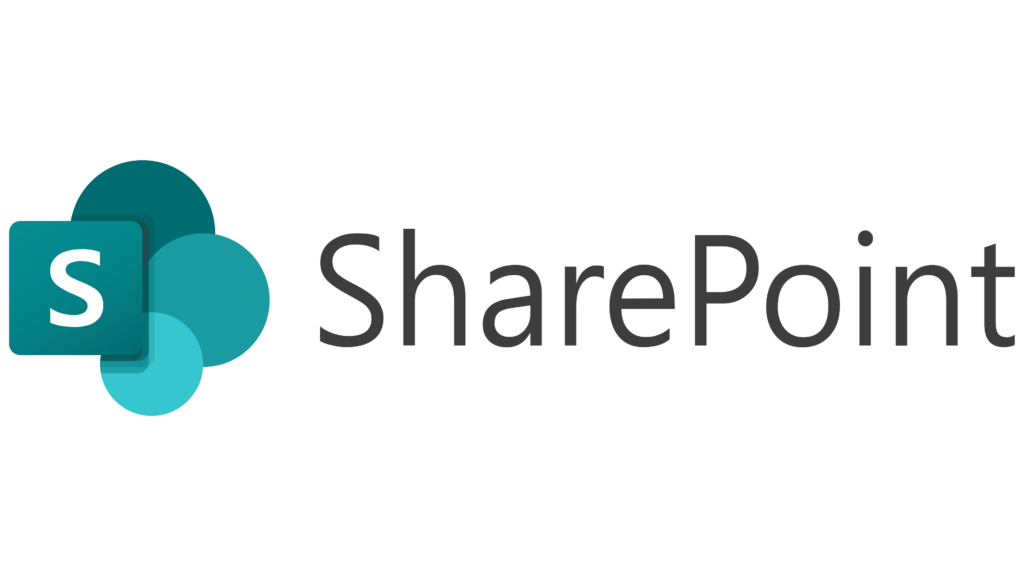
SenseTask allows seamless export of documents directly into SharePoint. Follow the steps below to enable the integration and create export templates.
Enable integration with Sharepoint #
To enable integration with Sharepoint , go to Settings > Integrations, locate SharePoint in the list and click Enable. . The integration with Sharepoint is now active.
Create a Sharepoint export template #
You can set up multiple SharePoint export templates to suit your needs. Click Create a New Template to open the export template configuration wizard.Complete the required fields in each step of the wizard.
Step 1: General #
- Name: specify the name of the export template (Sharepoint folder target is recommended).
- Click Next to proceed to the next step.
Step 1: General #
- SharePoint URL: specify Sharepoint server URL.
- Email: user account to be used to log into server.
- Password: user password.
- Folder path: Specify the name of the folder where files will be uploaded at export.
- Click Save to save the template.
You can assign a default Sharepoint template for a workflow folder in Default export template in Workflow folder settings > Workflow > Export.